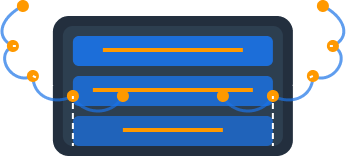Global Search
Dynomate provides powerful search capabilities to help you quickly find both tables and data, saving you time when working with complex database architectures.
Quick Table Search
The demo highlighted Dynomate's global table search feature, activated by pressing Cmd+K (Ctrl+K on Windows). This search allows you to quickly find and open tables across all your AWS accounts and regions.
Table Search
As demonstrated in the demo, Dynomate's table search feature provides a quick way to find and access your tables:
- Press Cmd+K (Ctrl+K on Windows) to open the global search
- Start typing the name of the table you're looking for (e.g., "email-log")
- Results appear in real-time, showing matching tables from all your accounts and regions
- Click on a table in the results to open it in a new tab
This search works across all your connected AWS accounts and regions, giving you a unified view of your tables regardless of where they're located.
Content Search
Once you've opened a table in Dynomate, you can search within the JSON view of your data:
- Open a table and navigate to the JSON view
- Press Cmd+F (Ctrl+F on Windows) to open the search box
- Type your search term to find matching content within the current view
This feature makes it easy to locate specific values within your DynamoDB data, especially when working with complex nested structures or large result sets.
Scan and Query Filtering
Beyond the global search and in-view search, Dynomate provides filtering capabilities within scan and query operations:
- Scan Filters - Apply filters to scan operations to narrow down results based on attribute values
- Query Conditions - Specify partition key values and sort key conditions to retrieve precisely the data you need
These filtering capabilities help you efficiently work with large datasets by retrieving only the records you need for your current task.