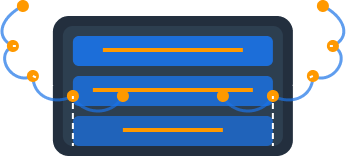Variables
Variables in Dynomate allow you to make your requests more flexible, reusable, and environment-aware. Instead of hardcoding values like keys, filters, or table names, you can use variables that can be changed without modifying your underlying requests.
Why Use Variables?
Variables provide several key benefits:
- Reusability - Create requests once and reuse them with different values
- Environment switching - Easily switch between development, staging, and production environments
- Collaboration - Share requests with team members who can provide their own values for variables
- Centralized configuration - Update shared values in one place
- Dynamic operations - Change table references, user IDs, and other values across multiple operations at once
Dynomate implements variables at multiple levels - global environment variables, collection variables, and request variables - giving you fine-grained control over how values are shared and used across your workflow.
Variable Types
Dynomate supports three types of variables, each with a different scope and purpose:
Global Variables
Available across all collections and requests in Dynomate
Scope: Application-wide
Collection Variables
Available to all requests within a specific collection
Scope: Collection
Request Variables
Available only within a specific request
Scope: Request
Variable Precedence
When the same variable name is defined at multiple levels, the more specific definition takes precedence:
Request Variables > Collection Variables > Global Variables
Global Variables
Global variables are available across your entire Dynomate application, making them ideal for:
- Environment settings (dev, staging, prod)
- Company-wide constants
- Frequently used values across multiple collections
- Common user IDs or entity identifiers for testing
Setting Global Variables
- Click "Configure Environment Variables" in the dropdown menu
- Select or create an environment (e.g., "prod")
- Add variables with names and values (e.g., user_id: "user#1")
- Click "Save" to apply your changes
- Select the environment from the dropdown when running requests
{
"environment": "prod",
"region": "us-west-2",
"company_id": "company-123",
"api_version": "v2"
}Environment Switching
With global environment variables, you can create separate configurations (prod, dev, staging) and quickly switch between them. Your requests will automatically use the values from the selected environment, making it easy to test across different environments without changing your requests.
Collection Variables
As mentioned in the demo, Dynomate also supports collection variables. These are scoped to a specific collection of requests and are useful for:
- Project-specific settings that should be shared by all requests in the collection
- Values shared across multiple requests in the same collection
- Variables that should be version-controlled alongside your collection
The demo explained that collections can be shared with your team, and each collection can have its own set of variables. This makes collections portable and reusable across different environments and team members.
Team Collaboration
Collection variables are especially useful for team collaboration since collections can be committed to Git and shared with your team. Each team member can then adapt the variables to their specific needs without changing the underlying request structure.
Request Variables
Request variables are the most specific type, available only within a single request. They're ideal for:
- Request-specific parameters
- Temporary values needed for a single operation
- Overriding collection or global variables for a specific use case
Setting Request Variables
- Open your request in the editor
- Click on the "Variables" tab above the request editor
- Add or edit your request variables
- Click "Save" to apply the changes
{
"user_id": "user-789",
"status": "active",
"limit": 10,
"include_deleted": false
}Using Variables in Requests
Once you've defined your variables, you can use them in your requests with the following syntax:
${variable_name}Example: Query with Variables
{
"operation": "query",
"table": "${user_table}",
"keyCondition": "status = :status",
"expressionValues": {
":status": "${status}"
},
"limit": ${limit}
}Complex Variable Usage
Variables can be used in most places within a request, including:
- Table names
- Key values
- Filter expressions
- Update expressions
- Numeric values (like limits or capacities)
- Boolean values (like consistent read options)
Combining Variables and Operation References
You can combine variables with operation references to create highly dynamic requests:
// First operation uses variables
{
"name": "getUserById",
"operation": "getItem",
"table": "${user_table}",
"key": { "userId": "${user_id}" }
}
// Second operation combines variables and references
{
"name": "getUserOrders",
"operation": "query",
"table": "${order_table}",
"keyCondition": "userId = :userId",
"expressionValues": {
":userId": "${get_user_by_id.item.userId}"
},
"limit": ${items_per_page}
}Best Practices
Use Descriptive Variable Names
Choose clear, descriptive names for your variables that indicate their purpose.
Good
user_table, order_limit, active_status Bad
table1, lim, st Choose the Right Scope
Select the appropriate variable type based on how widely the variable will be used:
- Use global variables for environment settings and company-wide constants
- Use collection variables for project-specific settings
- Use request variables for one-off parameters or to override higher-level variables
Document Your Variables
Add comments or descriptions to your variables, especially if they'll be used by other team members.
// User table name - changes between environments
"user_table": "Users-v2",
// Maximum items to return in list views
"items_per_page": 25Use Environment-Specific Variables
Create separate global variable sets for different environments (development, staging, production) to easily switch contexts.
// Development environment
{
"environment": "dev",
"user_table": "dev-Users",
"base_url": "https://dev-api.example.com"
}
// Production environment
{
"environment": "prod",
"user_table": "prod-Users",
"base_url": "https://api.example.com"
}Version Control Your Collections
Since Dynomate stores collections and requests as local files, you can commit them to version control. This allows you to:
- Track changes to your requests over time
- Share standardized requests with your team
- Allow each team member to use their own variables while sharing the same request structure